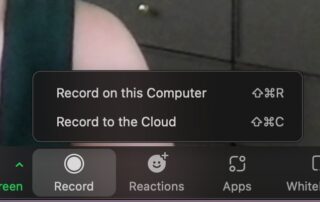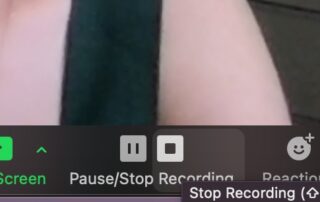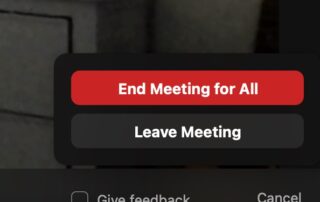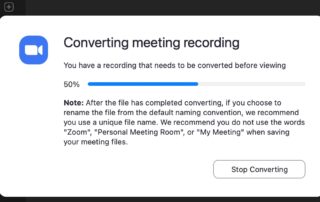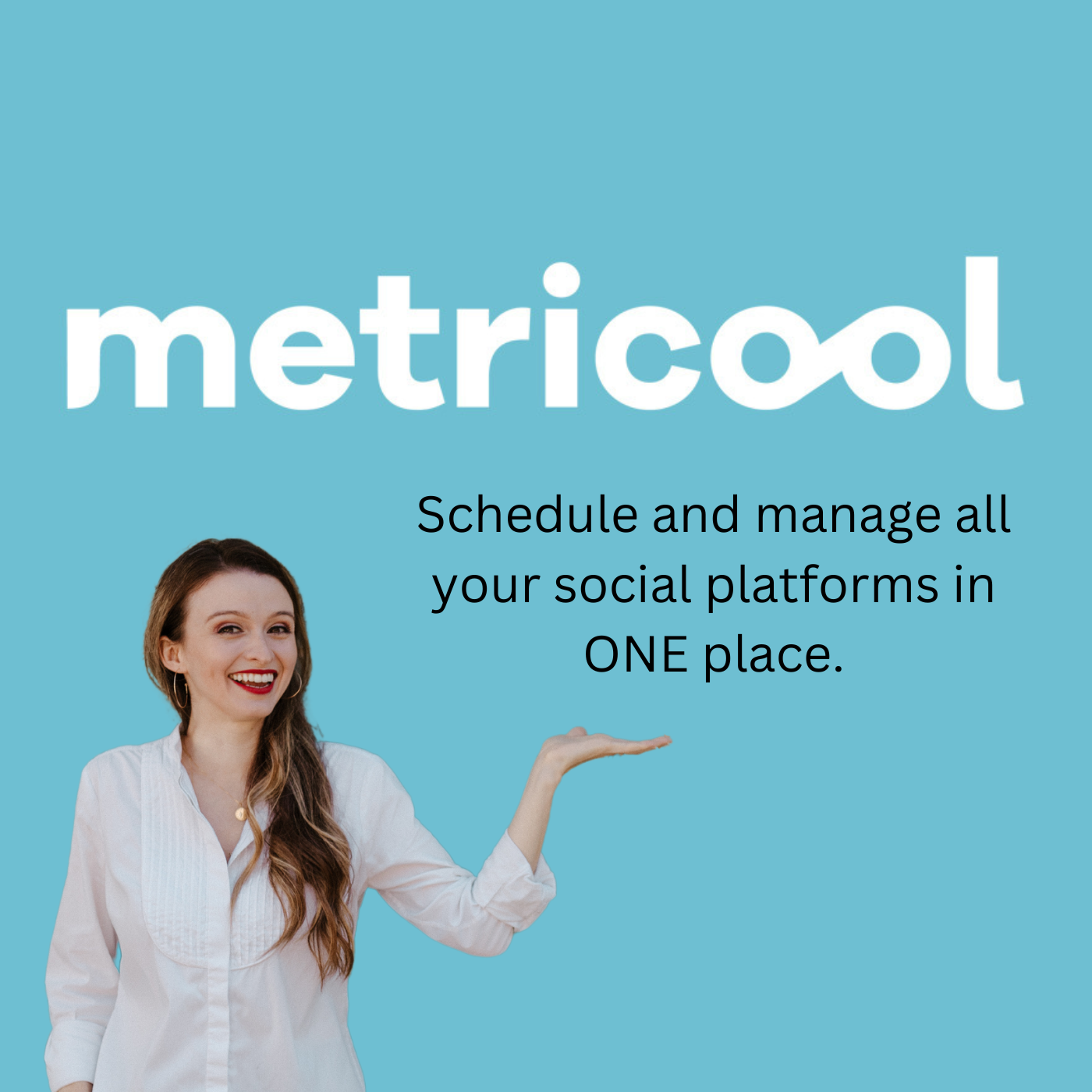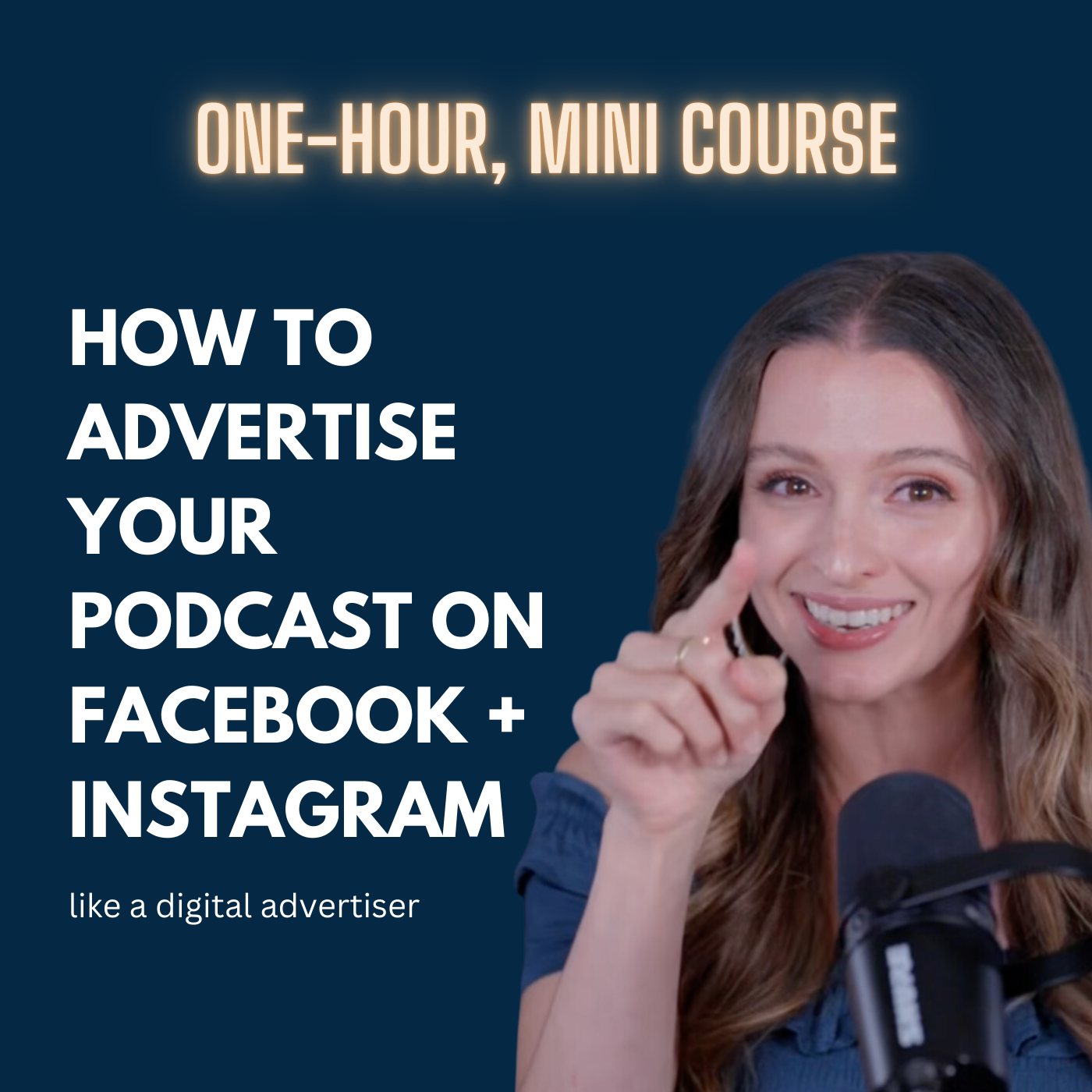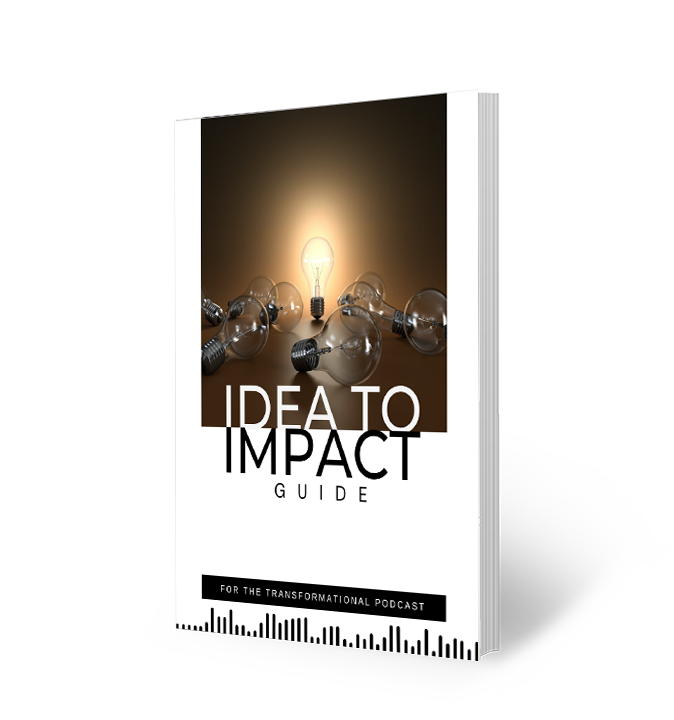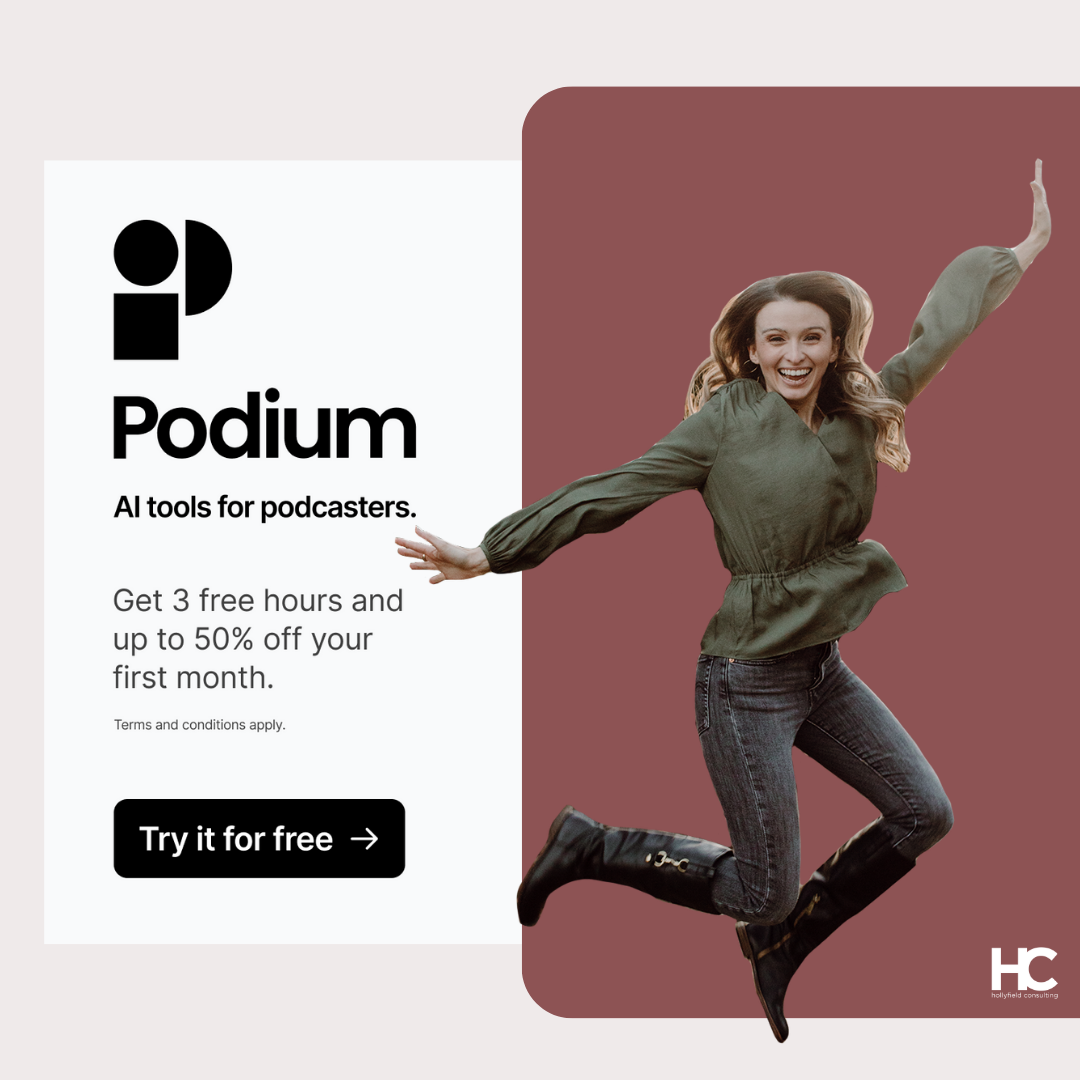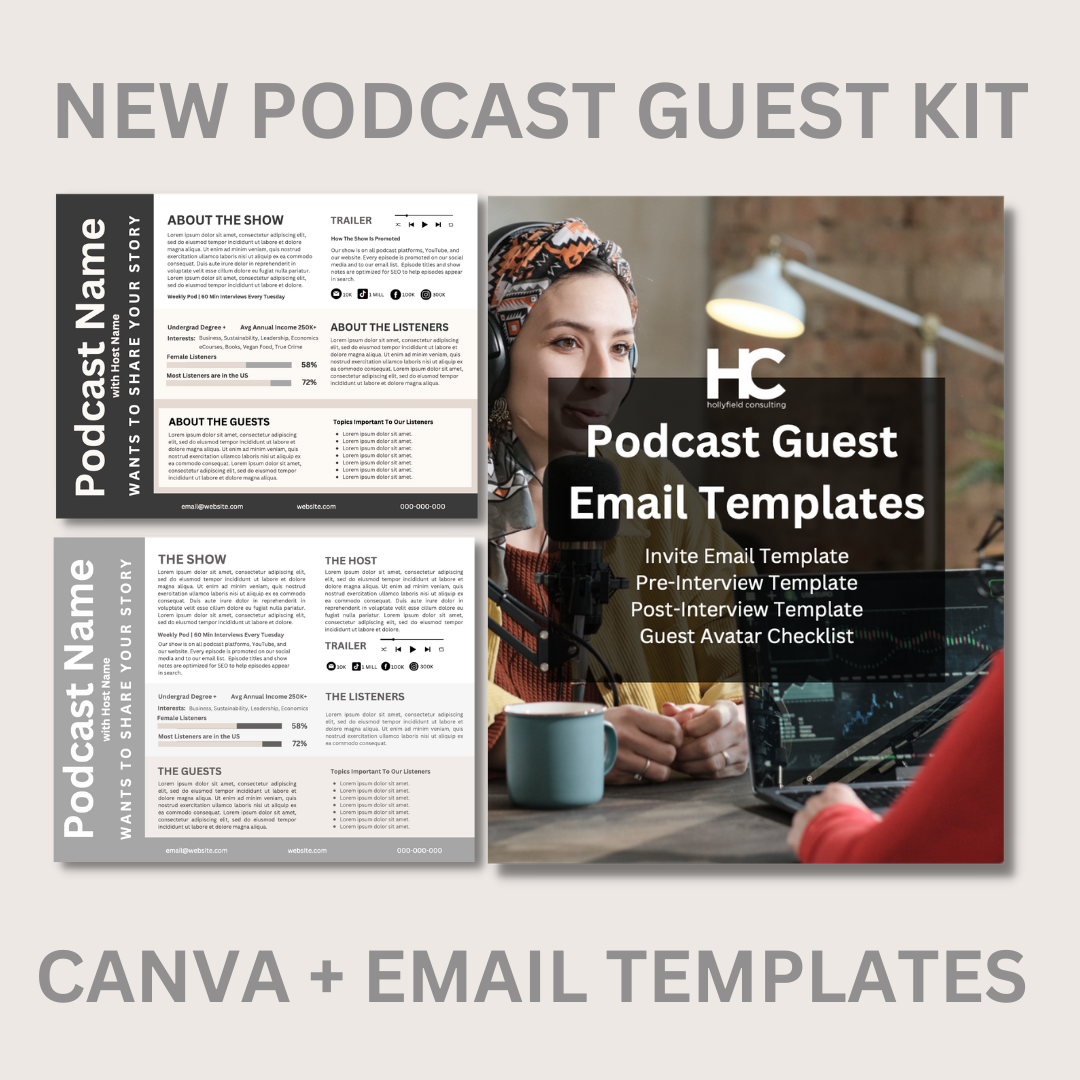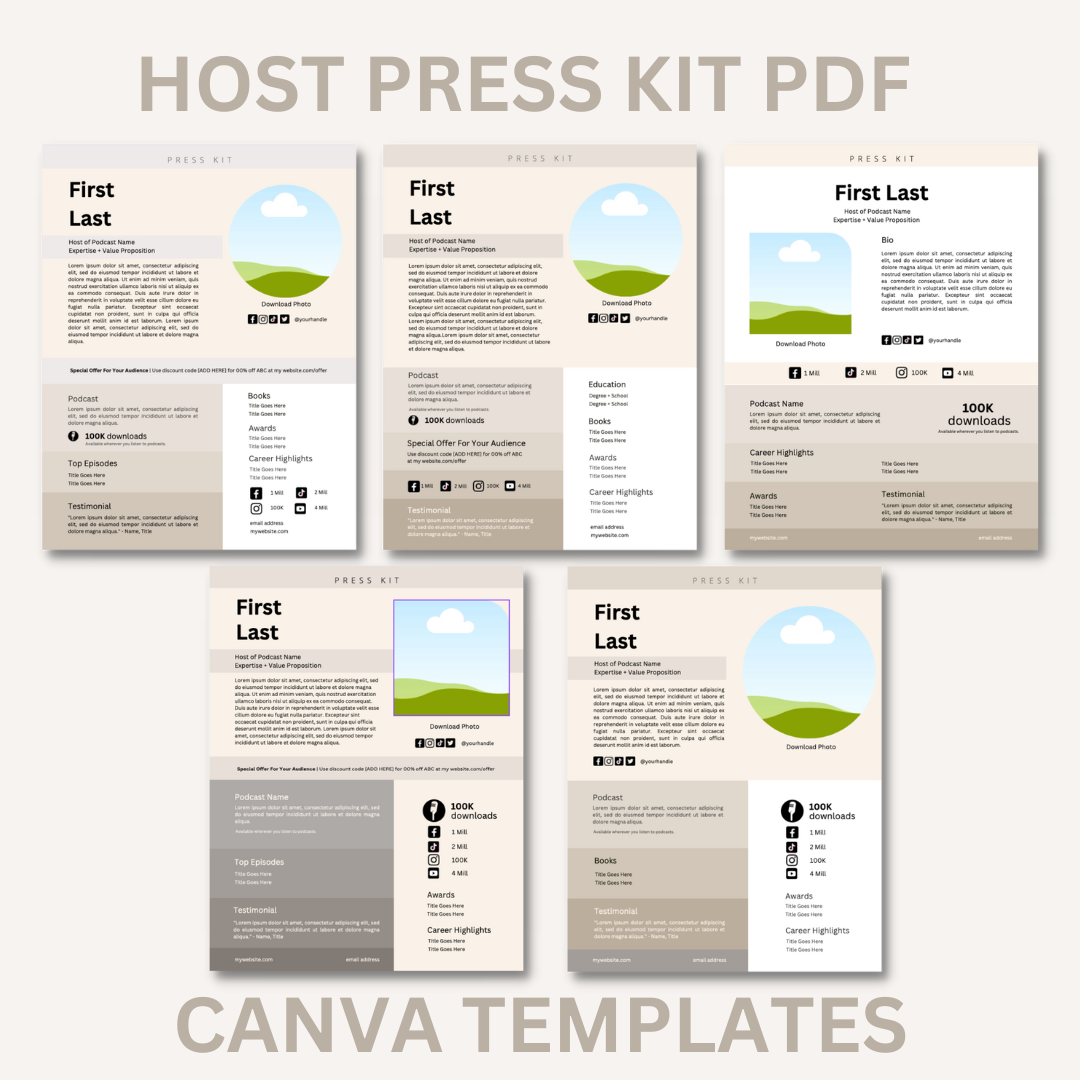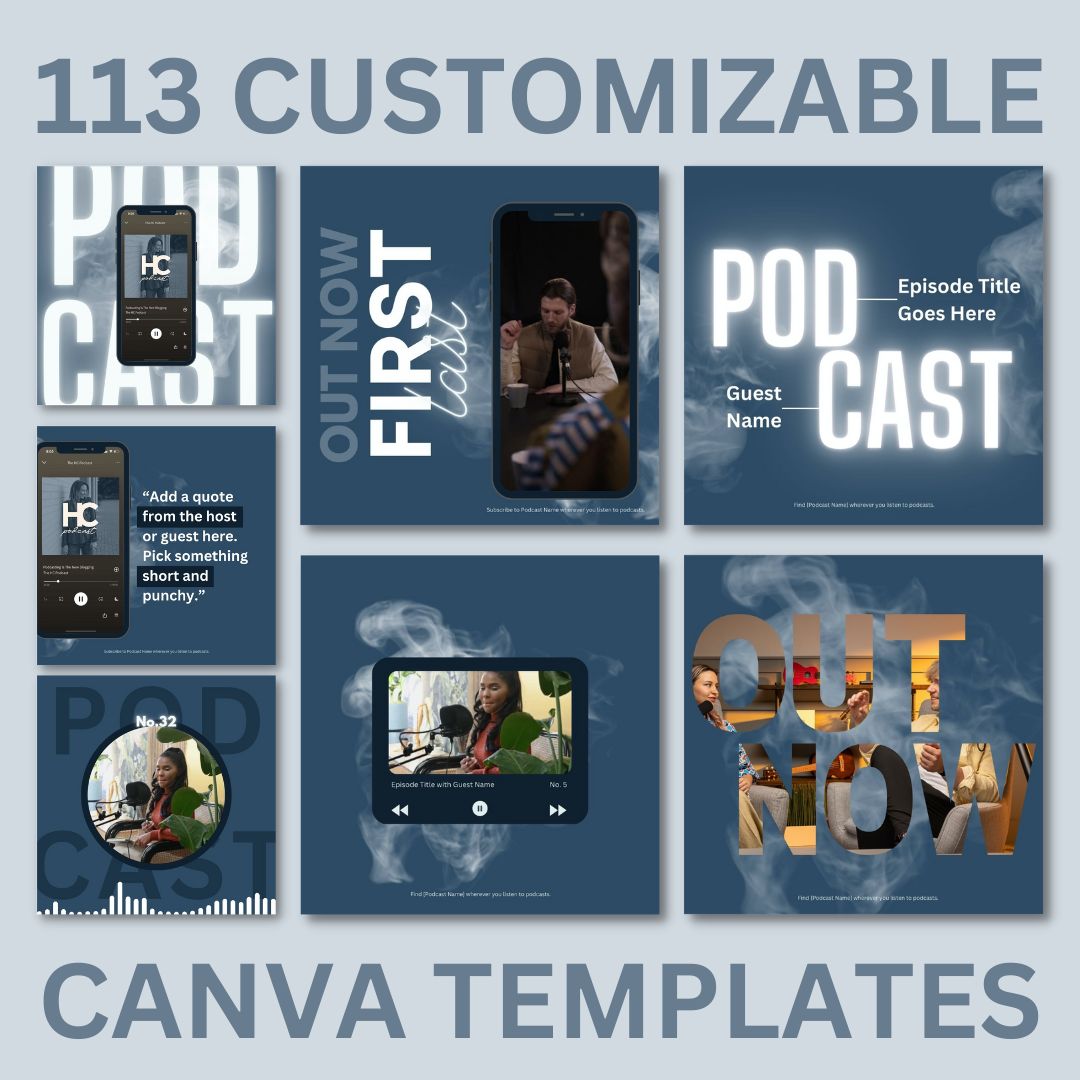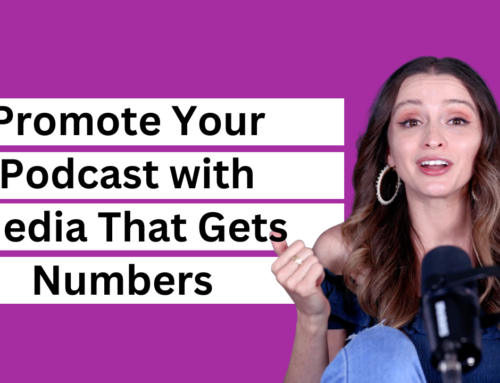Zoom is a popular option for podcast interviews. It’s easy to use, and after the Pandemic, everyone is familiar with the platform.
Plus, busy hosts can integrate zoom with a scheduling tool like Calendly to make the interview scheduling process seamless and automatic.
Zoom is also a popular tool because it will produce audio on two tracks, which is ideal for editing, and video.
We put together quick tips to help you record your podcast interview.
How To Record A Call with Zoom
Once you open Zoom:
- Start your meeting
- Click the record button on the toolbar at the bottom of the Zoom window.
- Then click ‘Record on this Computer’ or record with the cloud.
- Once your interview is over, you’ll click the stop recording button, and your files will begin to save wherever you choose to keep the audio and video files.
- After you stop the recording, you can keep speaking, but the recording will be complete.
- When your interview is 100% over, click ‘End Meeting’, and you’ll see your files begin to save.
- Zoom will start to save the recording to your computer.
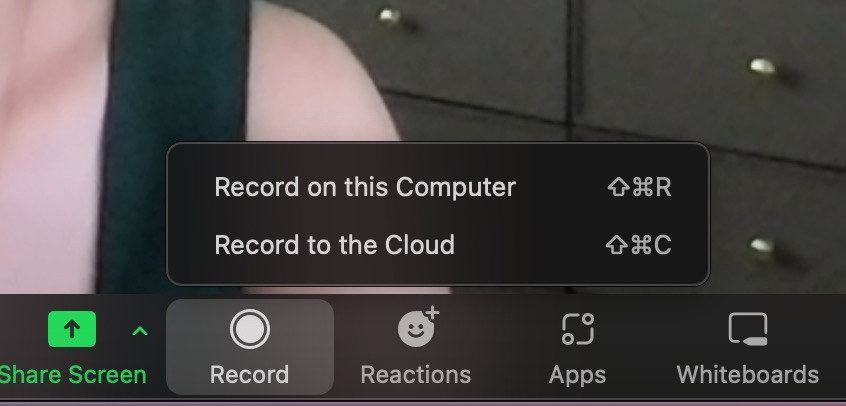
How To Optimize Your Zoom Audio
Once you’ve started your meeting:
- Click join with computer audio.
- Click the arrow on the “Mute” button in the left-hand corner.
- Select your professional microphone as your microphone.
- Select your headphones as the speaker.
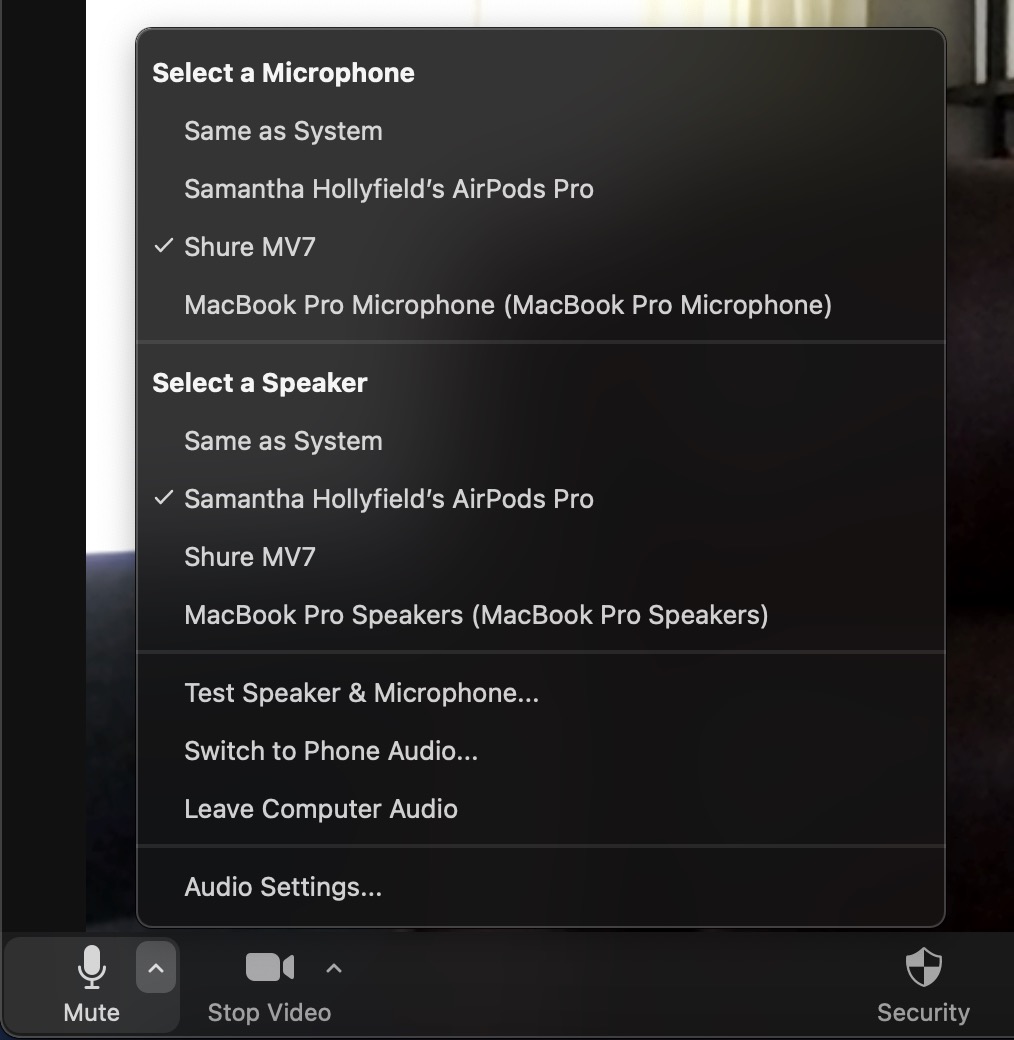
How To Optimize Your Zoom Video
Once you’ve started your meeting:
- Click the arrow on the “Video” button and then select “Video Settings.”
- Do not blur your background or use a green screen. We encourage you to find a video-friendly setup so your videos have more longevity. The blurred backgrounds and greenscreen look outdated and choppy.
- On the Video tab, select the camera you are using. If you’re a Mac user, it’ll be your FaceTime HD Camera (Built-In).
- Next, ensure “Original ratio, HD, and Mirror my video” are all selected.
- Finally, decide if you want to touch up your appearance. We only encourage you to push this halfway at max. Your video will look low quality if you do the maximum setting.
- Make sure “adjust for low light” is selected.
- We also encourage you to use a Ring Light behind your computer.
- To have you and your guest on screen, which is ideal, make sure you do not have “See myself as the active speaker while speaking” selected.
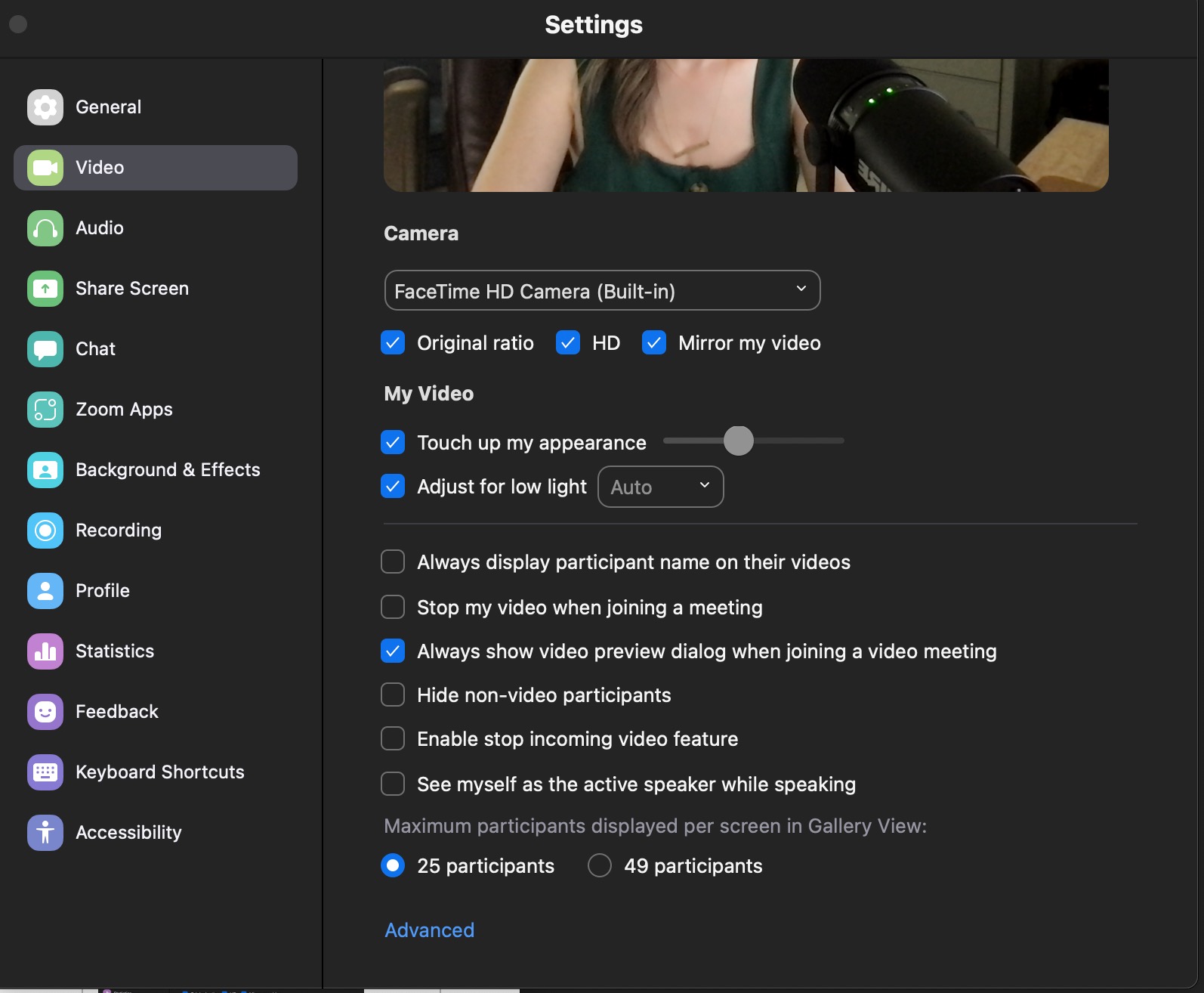
How To Set Audio and Video Files For Recording
Once you’ve started your meeting:
- Click the arrow on the “Video” button and then select “Video Settings.”
- Select the “Recording” tab
- Under “Store my recordings at,” select the folder where you’d like the audio and video files stored on your computer.
- Select “Record a separate audio file for each participant
- Select “Optimize for 3rd party video editor.”
- Select “Record video during screen sharing.”
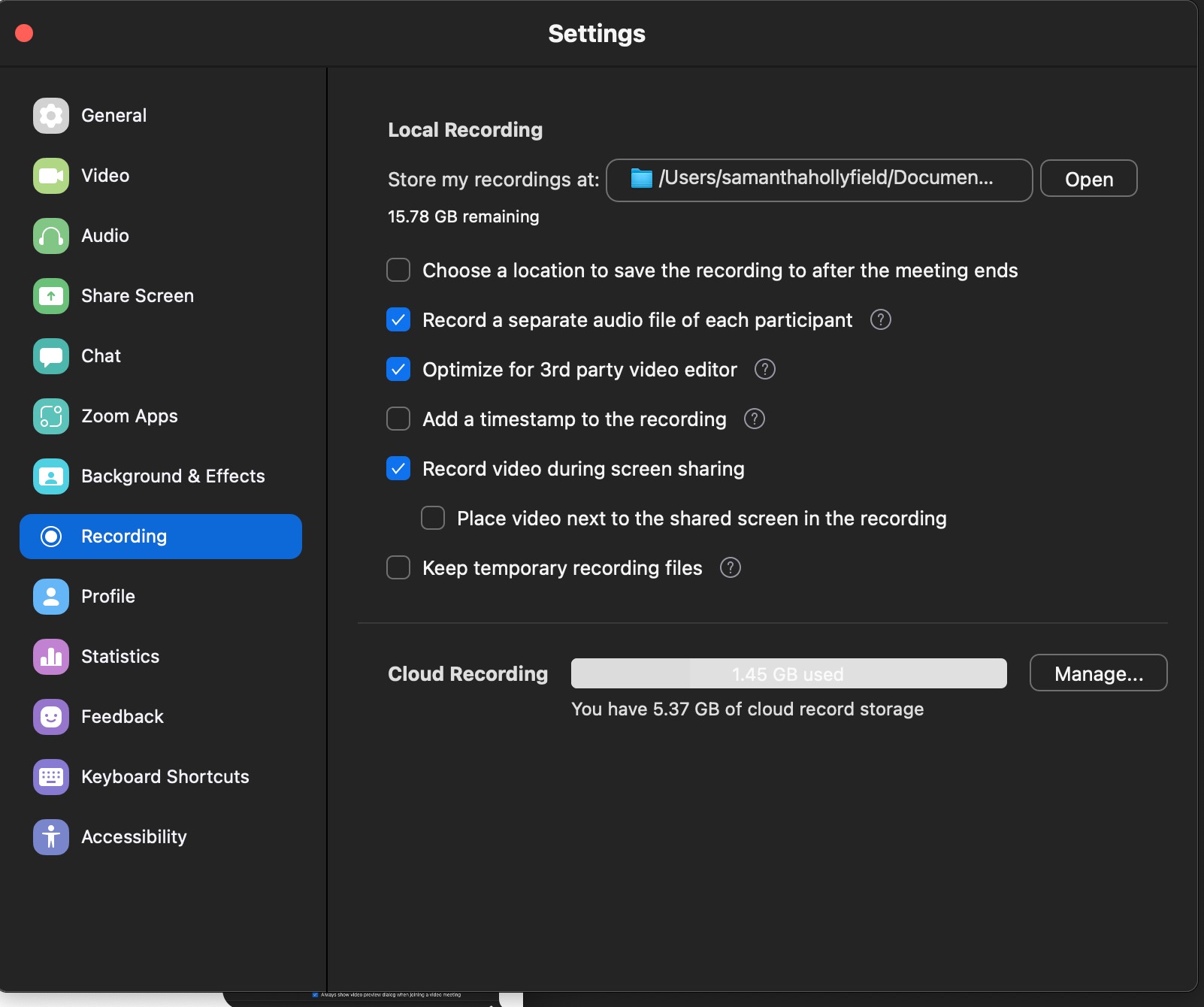
The File Types You Get From Zoom for Podcasting
Zoom will give you an:
- .m4a audio file you can provide to your editor or edit with any audio editing software.
- Remember, you need to set the audio up to record two tracks for host and guest. See section above.
- .mp4 video file you can give to your editor, upload straight to YouTube, or edit with any video editing software.
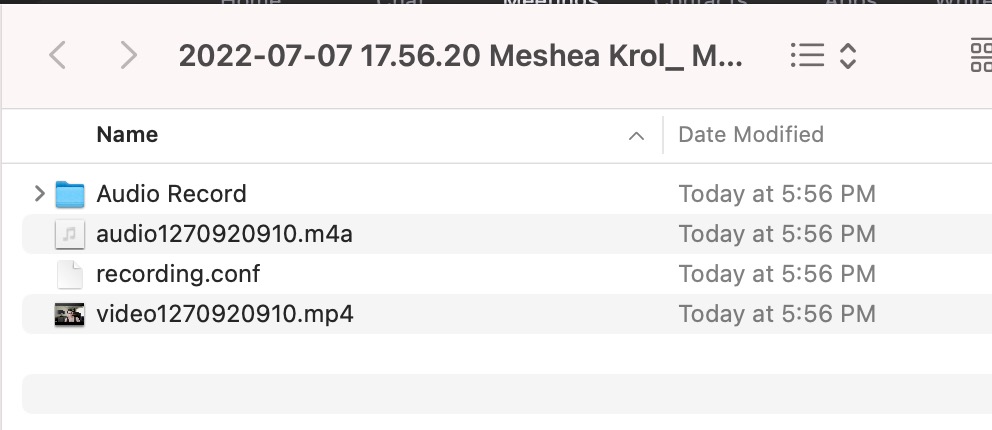
Save time and money. Get the tech setup you need to launch your podcast with credibility.
The Podcast Growth Membership is a one-stop shop for the strategic insight and easy-to-implement tools you need to grow your podcast. Improve the quality of your show, create episodes that resonate with listeners, promote episodes with ease, increase your social presence, get paths to monetization, and avoid the challenges that lead to podcast failure. The world needs your voice! Get what you need to build an audience and a movement.
Everything in the pod-shop below is IN the Podcast Growth Membership. If you aren’t ready to join the membership, you can buy these items a-la-carte.
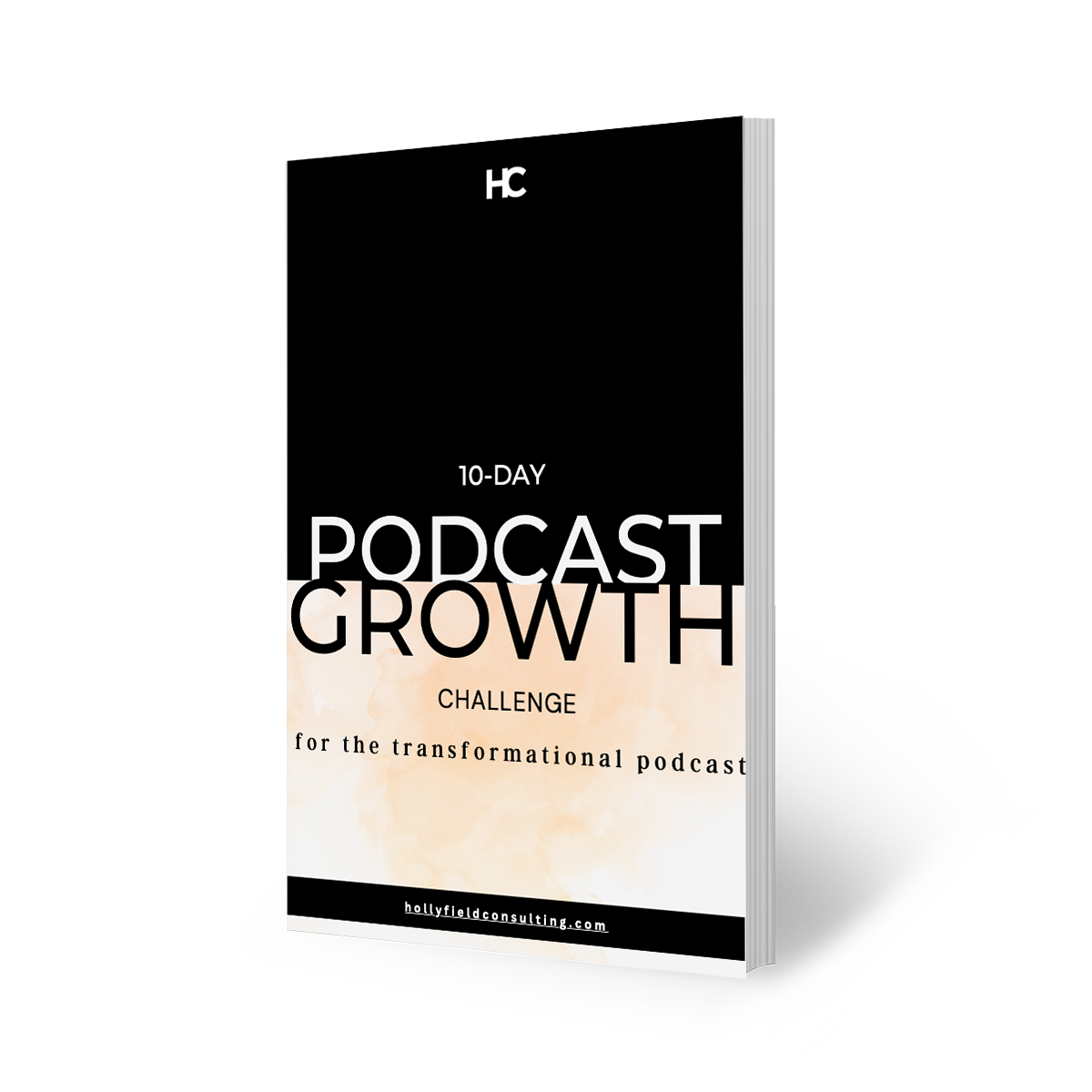
10-Day Podcast Growth Challenge | Free Download
There is no secret sauce! Podcast growth is simple, but it’s not easy.
This ten-day challenge will ask you to drill down on your audience and the value you deliver. The truth is if you don’t have a clear message that solves a problem for a specific group of people, it won’t matter how much money you spend or how balls-to-the-wall you go with tactical promotion – your podcast won’t see long-term subscriber growth. This challenge best suits transformation podcasts trying to take someone from A to B.
Grow your podcast and yourself in this ten-day challenge.